1.6 Total Parcel Based on Receiver State
Figure 1.6.0 below shows the way to Total Parcel Based on Receiver State :
 Figure 1.6.0
Figure 1.6.0Figure 1.6.1 below shows Total Parcel Based on Receiver State page :

Figure 1.6.1A chart of Total Parcel Sent Based on Receiver State will be created by selected Collection Date.
For example in Figure 1.6.2, admin chooses Column chart type, so they need to click on Column button on Chart Type :
 Figure 1.6.2
Figure 1.6.2Next, select a date range for Collection Date, e.g based on Figure 1.6.3 From (2017-06-02) and To (2017-08-01) :

Figure 1.6.3Click Search button, and a column chart will be displayed as shown in Figure 1.6.4 :

Figure 1.6.4If Admin hovers over each bar on the chart, they will be able to see details such as state name and its total parcel.
Example in Figure 1.6.5, admin hovers over Selangor state :

Figure 1.6.5Admin can click on each bar as well to create a more detailed column chart.
Example in Figure 1.6.6, admin click on Selangor state bar, a column chart of Selangor and its total parcel by courier will be displayed :

Figure 1.6.6If admin click on Back to Total Parcel, they will be redirected to the previous column chart.
For generated chart, admin can download or print them by using the menu positioned on top right of the box.
For example in Figure 1.6.7, admin click on Download PNG Image option from the menu :

Figure 1.6.7Figure 1.6.8 is an example of downloaded image :
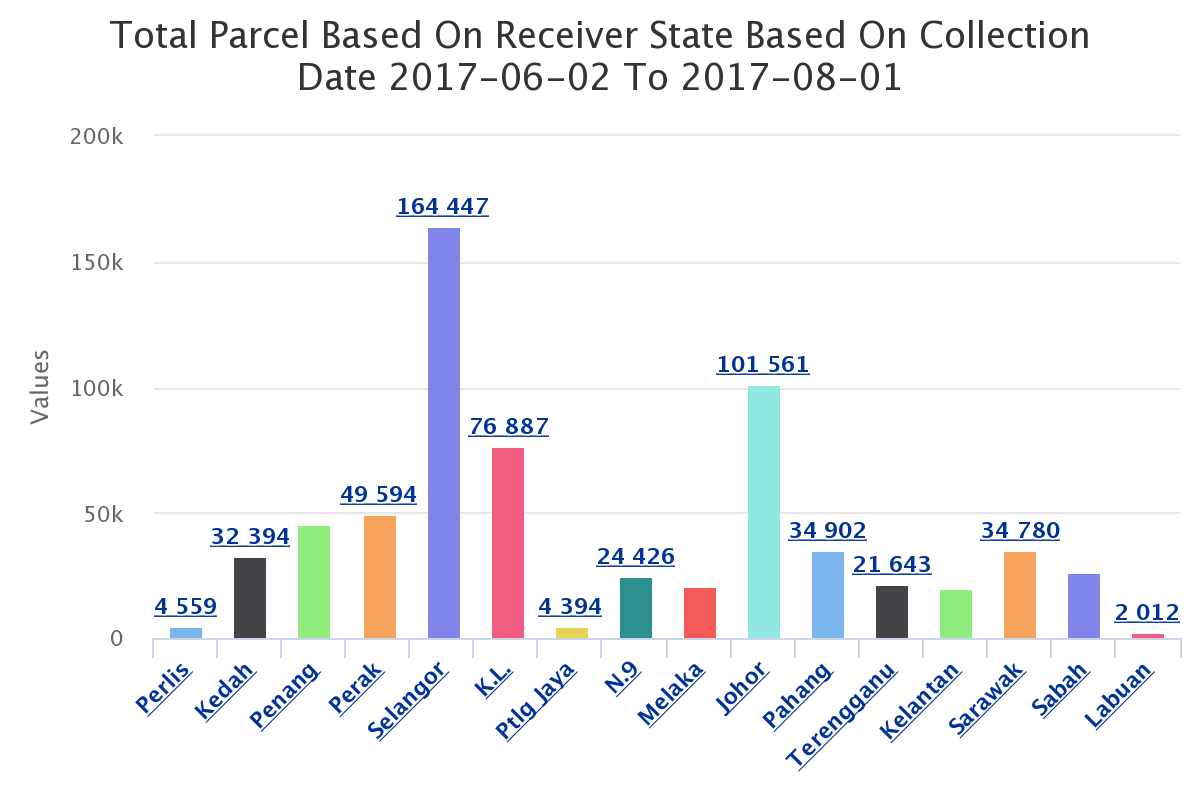
Figure 1.6.8