2.0 Shipment Manager

Figure 2.0
- Based on Figure 2.0, the sub modules of shipment manager consist of :
- Manage Shipment
- View Parcel Count
2.1 Manage Shipment

Figure 2.1.1
- Based on Figure 2.1.1, there are six tasks that can be performed :
Under Manage Shipment :
- Parcel Cancel Request - list of customers that want to cancel their parcel
- Address Change Request - list off customers that want to change their parcel address
- Today Collection - list of today's parcel collections. This is a daily record which consist of all the information of parcel that will be collected in that particular day.
Under Manage Follow Up :
- Manage Follow Up - list of all the follow-up case by customer support team
Under Manage Report Issue :
- Manage Normal Issue - list of all normal reported by customer themselves.
- Manage Insurance50 Issue - list of all insurance50 issue reported by customer themselves.
Parcel Cancel Request
Parcel cancel request is system based cancellation request panel open customer's request to be approved/rejected by Relationship Executive.
After clicking on Parcel Cancel Request, it will show the parcel cancel request list as in Figure 2.1.2 :

Figure 2.1.2The pending request shown on the list above are waiting for the admin to approve/reject it.
Customer is only allowed to select one reason for cancellation in Parcel Cancel Request .
i. Missed pick up
ii. Customer cancelled order
iii. Duplicate order > To prove with new tracking
iv. Wrong courier > To provide with new tracking
- Approve and Refund action can only be used for parcel with ship status 'Schedule in Arrangement' and 'To be collected' due to fully missed pickup.
- Approve and No Refund action can be done under the condition of parcel with ship status 'To Be
- Collected' due to partially missed.
If admin wish to Approve/Reject/Close the customer request, they need to click on the respective buttons under the operation column as shown below in Figure 2.1.3 :

Figure 2.1.3There are two types of approval; Approve with Refund and Approve with No Refund
- Approve and Refund Parcel Only
- Admin accept customer's request to cancel parcel and the payment for parcel only will be refunded for the customer
- Approve and Refund Parcel + SMS
- Admin accept customer's request to cancel parcel and the payment will not be refunded to the customer
- Approve and No Refund
- Admin accept customer's request to cancel parcel but payment will not be refunded to the customer
- Reject
- Used by admin if customer wrongly clicked the cancellation button and requested for reject
- Close
- Used by admin if customer wrongly clicked the cancel request button and have requested to be removed from system.
- Approve and Refund Parcel Only
Address Change Request
Address change request is the system based address change request panel is to be approved/rejected by Relationship Executive.
Customer is allowed to change street address (applicable for minor changes, non-inclusive of postcode and state)
After clicking on Address Change Request, a list will be displayed like in Figure 2.1.4 :

Figure 2.1.4Some of the actions that can be performed under Operation column are :
a) Change Action
- Perform Change action when Collection/Delivery address request from line one to line four provided under Schedule in Arrangement status
- Or Collection/Delivery address request from line one to line four provided under To Be Collected
b) Reject Reason
- Perform Reject Action when Collection/Delivery address from line one to line four includes alternative postcode than the original address.
c) Close Action
- Admin can click on the close button to cancel off the request without approving/rejecting
Search Function in Shipment Manager
- The search function is normally used to search customer's parcel details. Based on Figure 2.1.5 there are 2 types of search functions; Basic Search and Advance Search.

Figure 2.1.5
Basic Search 
Figure 2.1.6
- Based on Figure 2.1.6, admin can search shipment by keying in the following input :
- AWB No. : To search for one/multiple shipment using parcel AWB No
- Order No. : To search for one/multiple shipment under one Order No
- Parcel No. : To search for one/multiple shipment using Parcel No
- Pickup Id : To search for shipment using Pickup Id
- Sender Name : To search shipment without AWB case
- Receiver Name : To search shipment without AWB case
- Sender Company Name : To search for shipment without AWB case
For example , if admin would like to search parcel information by parcel number, enter 'EI-00I3L' in the search bar , then select Order No, as shown in Figure 2.1.7 :

Figure 2.1.7After clicking on Order No, the search result be displayed like in Figure 2.1.8 :

Figure 2.1.8Based on Figure 2.1.9, if admin wants to search multiple parcel's information, they just need to add a comma(,) between the input. For example, searching by order no.

Figure 2.1.9Figure 2.1.10 below shows the search result :

Figure 2.1.10
Advance Search
- The purpose of advance search is to get parcel details for when admin doesn't have any details such as order number, tracking number, parcel number, sender name, and etc.
- Figure 2.1.11 shows advance search :

Figure 2.1.11

Figure 2.1.12
- Step 1-5 is based on Figure 2.1.12 :
- choose date range - From
- choose date range - To
- select a courier
- shipment status
- click search button
Figure 2.1.13 is the search result :

Figure 2.1.13Based on Figure 2.1.13 there are 5 operations that can be executed for every parcel :
A. Parcel Details
Figure 2.1.14 shows parcel details button

Figure 2.1.14Based on Figure 2.1.15 is the parcel details page that will be prompt :
Figure 2.1.15There are six tabs in Parcel details.
i. Shipment Details
- Shipment details displays information of a particular parcel shipment.
As shown in Figure 2.1.16, admin can click on customer's name to view more detailed information of the sender :

Figure 2.1.16After clicking the name, admin will be redirected to customer's dashboard as shown in Figure 2.1.17 :

Figure 2.1.17
ii. Parcel Overview
Parcel overview displays parcel information as shown in Figure 2.1.18 :
Figure 2.1.18The following parcel details that highlighted as in Figure 2.1.19 can be edited by admin .

Figure 2.1.19An example on how to edit parcel type, first admin need to click on the word "parcel" a dropdown will appear shown in Figure 2.1.20, now admin can choose to change parcel type from parcel to document :

Figure 2.1.20After selecting document, admin can click on (√) icon to save changes or (x) to discard changes made.
If courier's admin or our admin need parcel overview, they can click on the copy button as shown in Figure 2.1.21 and copy down the summary :

Figure 2.1.21Parcel overview will appear after clicking the copy button as in Figure 2.1.22 :
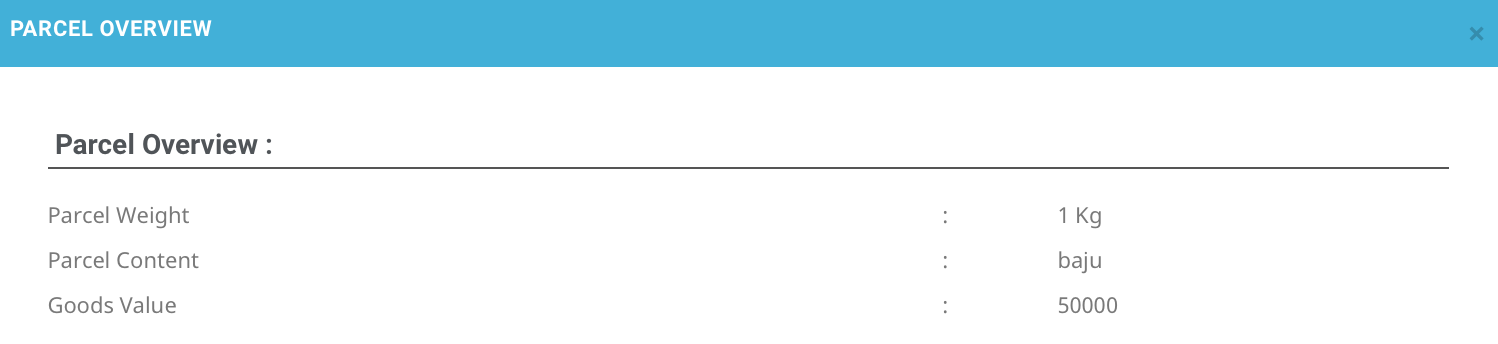
Figure 2.1.22
iii. Collection Details
- Collection details contains parcel pick up address and contacts.
- Only Topup User are allowed to edit their collection details as shown in Figure 2.1.23 :

Figure 2.1.23

Figure 2.1.24
- For example based on Figure 2.1.24, if admin wish to edit user's email
- They need to click on the email.
- click on (√) to save changes made or click (x) to discard changes
- For Non-Topup User, their collection details aren't allowed to be edited. Figure 2.1.25 is an example :

Figure 2.1.25
iv. Delivery Details
- Delivery details contains parcel delivery address and contacts
- Only parcel with Schedule In Arrangement or To Be Collected are allowed to edit their delivery address.
Figure 2.1.26 shows delivery details for a parcel with status Schedule in Arrangement :

Figure 2.1.26The steps to edit the details is the same as in Collection Details.
For parcels with status besides Schedule In Arrangement or To Be Collected, their delivery details aren't allowed to be edited. Figure 2.1.27, is an example of parcel with status Collected :

Figure 2.1.27
v. Shipment Logs
- Shipment logs is a record showing activity/changes that have been made by admin in Parcel Details.
Figure 2.1.28 is an example of record in Shipment Logs :

Figure 2.1.28The search bar as shown in Figure 2.1.29 can be used to filter the records.

Figure 2.1.29Figure 2.1.30 is an example, say admin wants to check the date when the status of parcel is "delivered", hence they can type in "delivered" in the search bar :

Figure 2.1.30
vi. Parcel File Upload
Based on Figure 2.1.31, parcel file upload consist of parcel photo and parcel invoice.

Figure 2.1.31Parcel Photo is used when customer's are unable to upload their parcel photo into the system.

Figure 2.1.32- Steps 1-3 is based on Figure 2.1.32 :
- click on Upload Parcel Image
- choose the image that has been sent by customer
- click choose
Parcel Invoice is used for when customers are unable to upload their parcel invoice into the system.
The steps for uploading parcel invoice is the same as uploading parcel photo.
B. Order Details
Figure 2.1.33 shows Order Details button :

Figure 2.1.33Order details will show all the parcel order details with same order number.
After clicking on the button, the order detail for the particular parcel will be displayed. For example as in Figure 2.1.34 both orders belongs to order number :
Figure 2.1.34If admin clicks on one of the AWB, it will redirect to it's parcel details as shown in Figure 2.1.35

Figure 2.1.35
C. Log List
Figure 2.1.36 shows Log List button :

Figure 2.1.36A log list window as shown in Figure 2.1.37 will be prompt when admin clicks on Log List button

Figure 2.1.37
D. Download AWB
Figure 2.1.38 shows Download AWB button :

Figure 2.1.38When admin clicks on Download AWB button, a pdf file which is the Airway Bill of that particular shipment will automatically downloaded.
Based on Figure 2.1.39 shows an example of the downloaded awb :

Figure 2.1.39
E. Report P. Issue
Figure 2.1.40 shows Report P. Issue button :

Figure 2.1.40This function is for updating remark for reporting purposes .
Admin are able to add report issue only for parcel with the following shipment status :
Collected
To Be Collected
Delivery In Transit
Delivered
Cancel By Admin
When admin clicks on Report P. Issue button an issue reporting window will be prompt as shown in Figure 2.1.41 :

Figure 2.1.41
- Based on Figure 2.1.42, parcel status, pickup date and parcel issue report can be updated for single or multiple parcels.

Figure 2.1.42
a) Change Status
Figure 2.1.43
- Based on Figure 2.1.43, to change shipment status :
- select a status such as Cancel by User, To be Collected, etc.
- Choose whether to be refunded or not
- If admin choose to refund they have to choose either to refund sms or insureReturn or both
- Admin can write some remarks on the change being made
- Click on Update button to save changes made
b) Change Pickup Date
Figure 2.1.44
- Based on Figure 2.1.44, to change pickup date of a shipment :
- Admin need to select a new pickup date for the shipment
- Click Update Pickup Date button to save changes made
c) Report Parcel
Figure 2.1.45
- Based on Figure 2.1.45, to report parcel :
- Admin need to select status such as missed pickup, late delivery, shipment lost or etc.
- Admin are also able to write remarks on the second column
- Click Update button to save changes.
2.2 View Parcel Count
View Parcel Count is shipment count dashboard where is displays total shipment for each shipment status based on collection date
Figure 2.2.1 shows an example of View Parcel Count page :

Figure 2.2.1