4.0 Compensate Manager
Figure 4.0 shows the way to Compensate Manager page :

Figure 4.0To generate claim form and invoice in soft copy to be emailed over to courier service for compensation request
Figure 4.1 shows Compensate Manager main page :

Figure 4.1Compensate Manager is used when customer’s parcel facing problems such as LOST, or DAMAGE, CANCEL, and other claim types. So they can request to claim back from courier by asking customer service team admin to help them.
How to claim for customer?
Search the desire Airway Bill that need to claim as in Figure 4.2;
Then click on the Search Compensate Form button to search the form shown in Figure 4.2 :

Figure 4.2After that, the search result will pop out in Figure 4.3 :

Figure 4.3Step 1-4 is based on Figure 4.4 below :

Figure 4.4Reason To Complain : Fill in the description for compensation
Select the Date of Posting the Claim Form.
Select the Claim type.
If the Claim type admin want to Claim is not listed in Claim Type column, choose Other and fill in this column else leave it blank.
The View PDF is the claim form that need to send to courier shown in Figure 4.5 :

Figure 4.5Figure 4.6 below is one of the claim form example from POSLAJU :
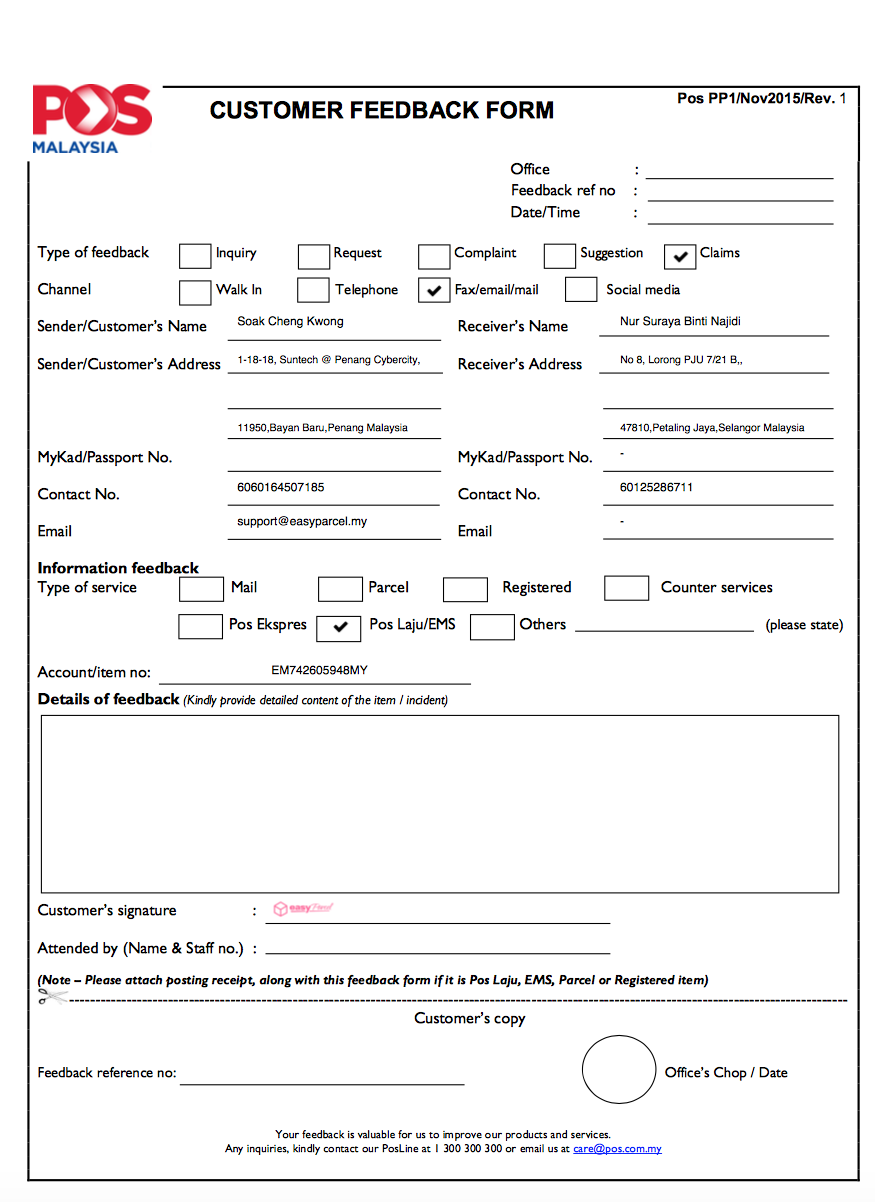
Figure 4.6The View Invoice is a file that need send to customer as in Figure 4.7 :
Figure 4.7Figure 4.8 below shown the sample of Invoice :

Figure 4.8The Download as Zip is a button for download both View PDF & View Invoice as shown in Figure 4.9:

Figure 4.9Figure 4.10 shows and example of downloaded files :

Figure 4.10After the zip file has been downloaded, admin can send it to the customer.