6.0 Coupon Manager
6.1 Create Coupon
- To create new coupon.
Figure 6.1.0 shows the way to create coupon page :

Figure 6.1.0Figure 6.1.1 shows the create coupon main page :

Figure 6.1.1There are 5 tabs included in this form which are :
Figure 6.1.2 is Restriction tab :
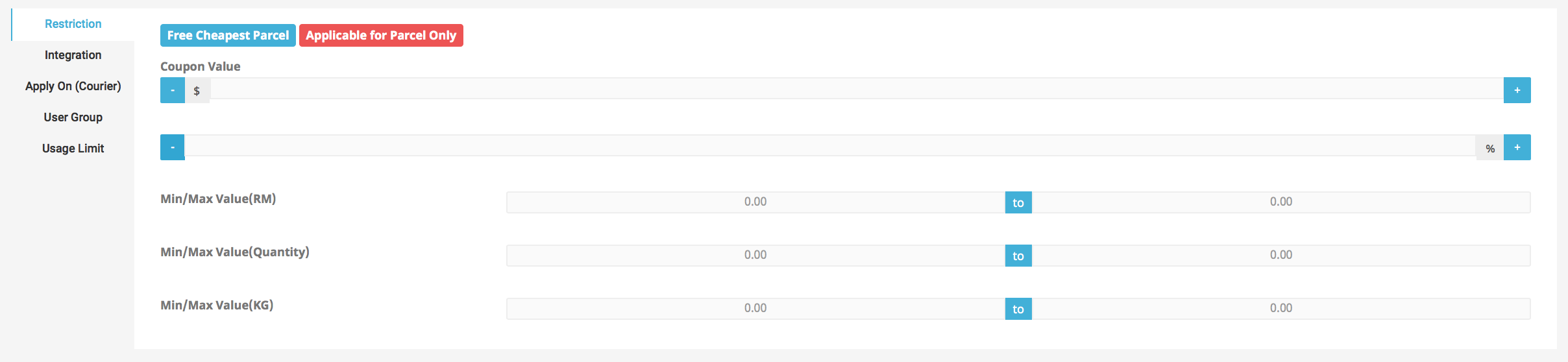
Figure 6.1.2Figure 6.1.3 is Integration tab :

Figure 6.1.3Figure 6.1.4 is Apply On tab :

Figure 6.1.4Figure 6.1.5 is User Group tab :

Figure 6.1.5Figure 6.1.6 is Usage Limit tab :

Figure 6.1.6

Figure 6.1.7
Based on Figure 6.1.7 :
- coupon code is a mandatory field ( it also cannot be duplicated )
- admin have to select coupon status whether Draft, Archive, or Public.
to save the coupon creation, admin need to click on Preview button first as shown in Figure 6.1.8


Figure 6.1.8click Save button shown in Figure 6.1.9 to create new coupon :

Figure 6.1.9
The new coupon created will be displayed in Coupon List page as shown in Figure 6.1.10 :

Figure 6.1.10
6.2 Coupon List
Figure 6.2.0 shows the way to coupon list page :

Figure 6.2.0Figure 6.2.1 shows coupon list main page :

Figure 6.2.1Based on 6.2.1, there are 2 types of filter; Coupon Type and Coupon Status.
i. Coupon Type
If admin clicks on Coupon Type button a dropdown list will be appear as shown in Figure 6.2.2 :

Figure 6.2.2For example, admin clicks on "Free Cheapest Parcel Based on Condition" from the dropdown, a list will be displayed as shown in Figure 6.2.3 :

Figure 6.2.3If admin clicks on Coupon Code they will redirected to Create Coupon page as in Figure 6.2.4 :

Figure 6.2.4Based on Figure 6.2.4 :
- Coupon can only be edited if the status is Draft.
- if the status is Archive, admin need to change it Draft in order to edit coupon.
- Coupon with status Public are published hence can't be edited.
If admin clicks on Redeemed as highlighted in Figure 6.2.5, a user Redeemed List will be prompt:

Figure 6.2.5Figure 6.2.6 shows User Redeemed List :

Figure 6.2.6
ii. Coupon Status
If admin clicks coupon status button a dropdown will appear as shown in Figure 6.2.7 :

Figure 6.2.7For example, if admin clicks on "Published" from dropdown, a list of published coupon will be displayed as shown in Figure 6.2.8 :

Figure 6.2.8